While this step is optional, it is highly recommended that you set up your locations (Airport, Office, etc.). Generally, most accounts are located at a single airport. However, for those users with multiple airport operations, you may add multiple Airport locations and the aircraft/other resources you assign to such locations will be organized accordingly.
To start, click on your club name and navigate down to “Locations”
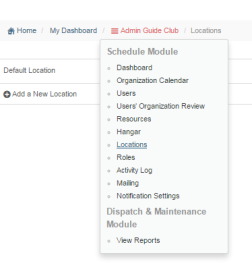
You will note that, on the left side, there is an existing location noted as “Default Location.” All new accounts come with the “Default Location” preloaded. We suggest that you edit the information of the “Default Location” to match your home airport/base.
Click on the pencil icon that appears to the right of the text:
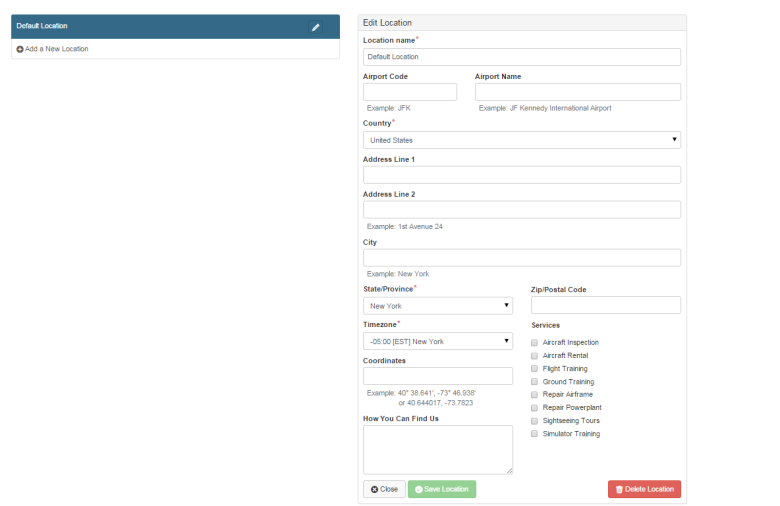
Then, proceed to modify all the location information noted. Note that you may edit a location at any time in the future.
If you wish the visitors of Holdshort.com to find you on the map quicker, please add the exact coordinates in any of the specified formats. You can copy them from Google maps too.
Once all the requisite information has been added, please click on “Save Location.”
To add another location, click on the + icon that appears below the Default Location (or, after having edited it, it will appear as your Home Airport/Base):
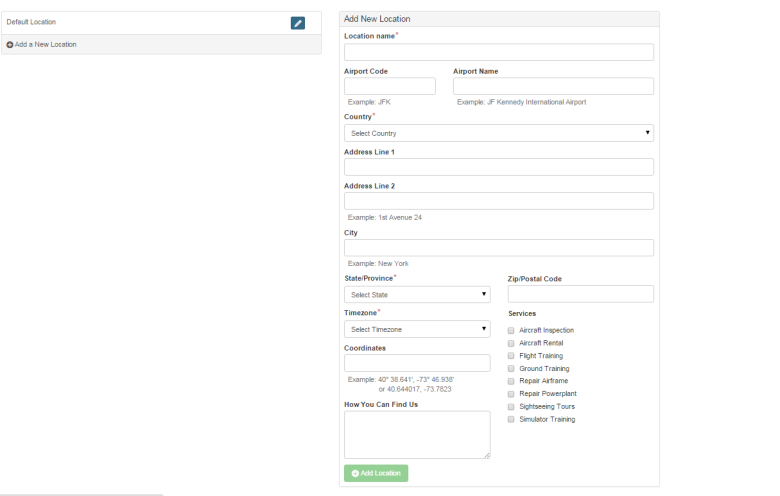
Please proceed to add all the requisite information and then click on “Add Location.”