Checking events out and in will keep a running record of the Pilot who reserved the aircraft, the usage, date & time of the event. To check out a reservation, simply click on it in any of the four Calendar views (Month, Day, Week, or Personal/Pilot Calendar).
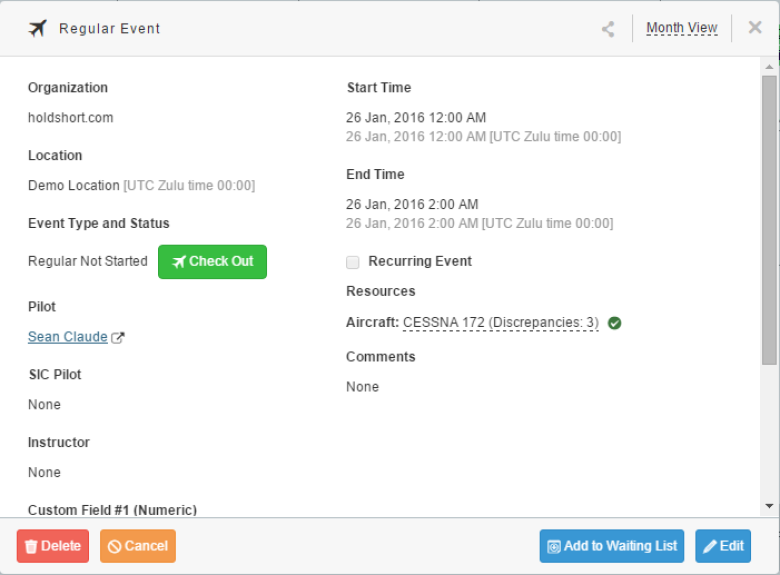
Upon checking out an aircraft, you will be shown the starting times from the last check-out or starting value noted.
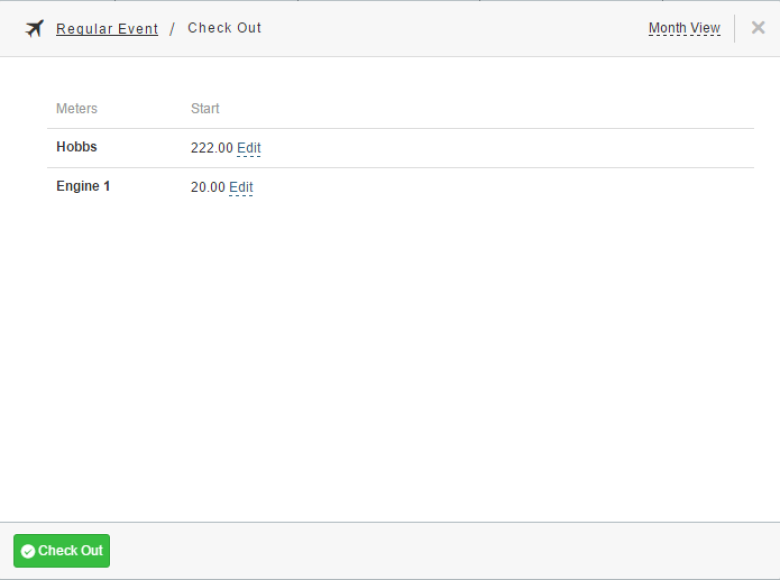
Once checked out, the reservation will appear in light blue on the Month, Week, and Day view calendars denoting that the event is in-progress. When the aircraft arrives, simply Check In the aircraft from the same view – you will be prompted to enter the End times for the Hobbs and applicable engines.
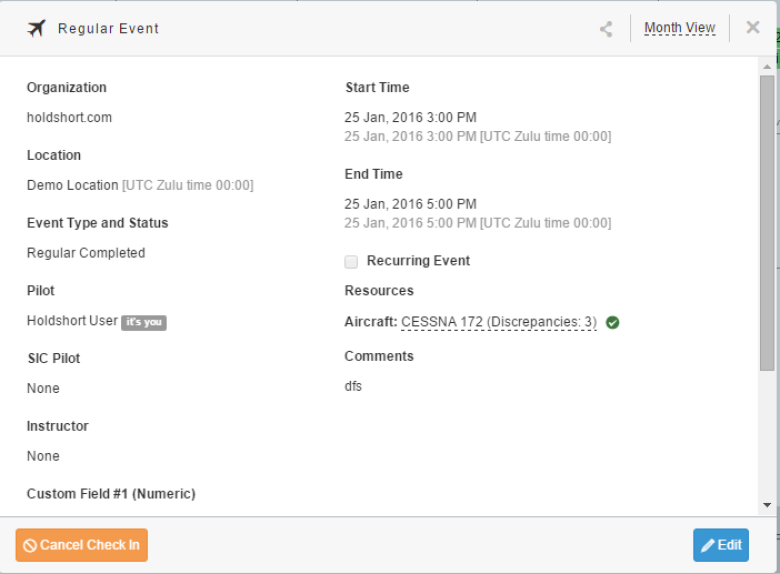
Click on “Check In” to complete the Check In process.
In the event that any of the entered information is incorrect, you may reverse the Check-In & Check-Out by cancelling them. To start, click on the completed reservation –
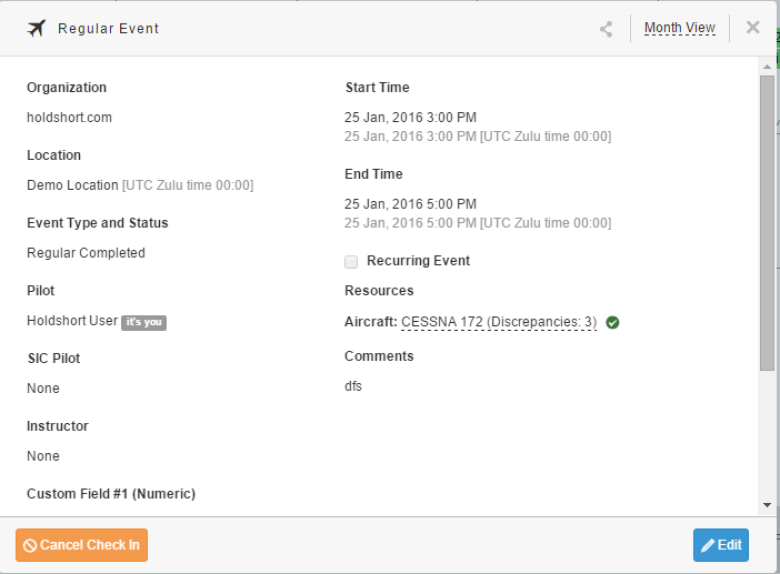
A dialog box will appear confirming the Cancel of the Check-In. Press OK to acknowledge. You may then repeat the Check-In procedure or Cancel the Check-Out as well to update the starting Hobbs time (if necessary).
Each time you check the aircraft in, the system updates your planes inspections.
Pilots need to have the Check-Out, Check-In Resources enabled under the Security Setting menu.