The Day View features an alternative way to color-code your reservations. You can enable as many event types as you wish. To do it –
- Open Organization Settings by pressing the corresponding button in the top right of your Organization’s Dashboard (organization page).
- Select the Organization Calendar Settings tab and scroll the page down until you reach the Activity Types section
- Add activities and assign colors
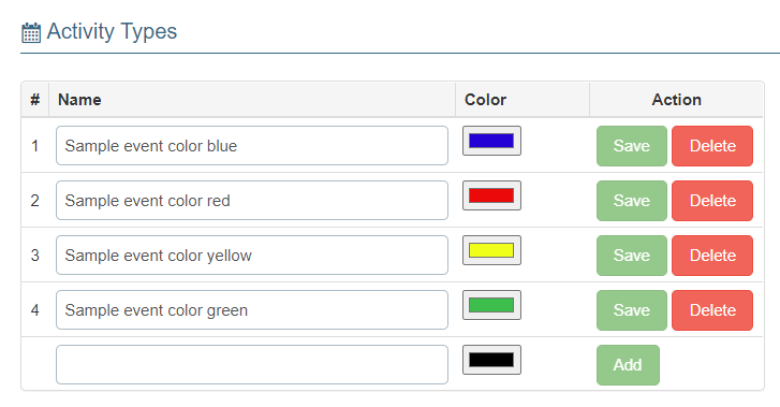
- Go to the Day View and enable the custom color-coding by checking off the corresponding checkbox and confirm by pressing the Filter button.
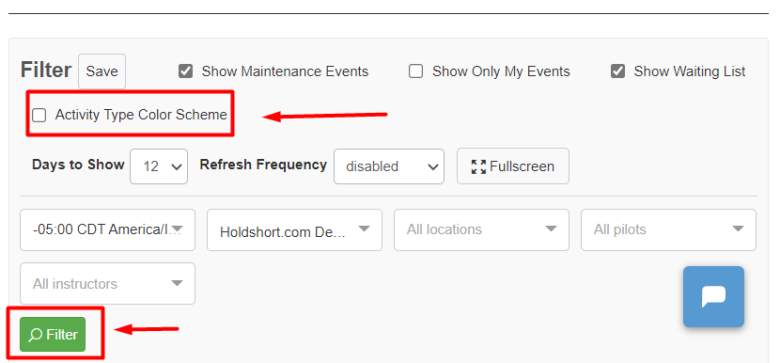
- While adding or editing an event, find the Activity Type dropdown menu and select the activity type.
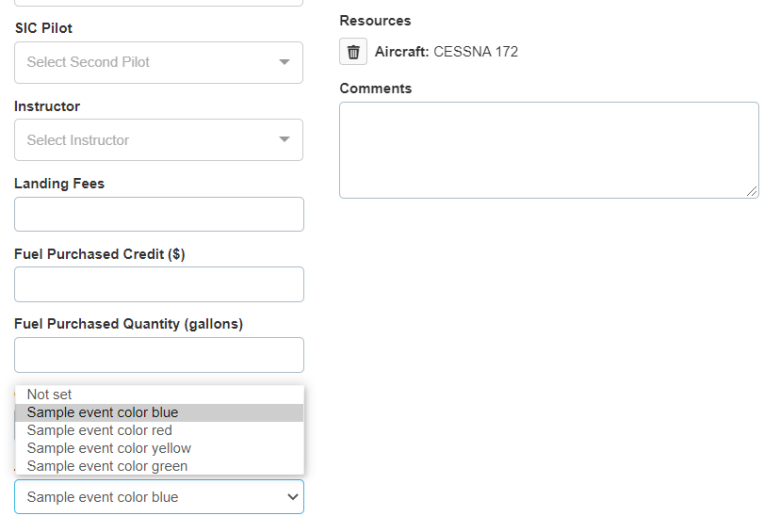
- The reservation will be displayed in the selected color in the Day View.