When an organization sends an invitation, you receive an email with a link to accept the invitation. If you have an account with Holdshort.com, an invitation notification also appears in the Notification Area on top of the My Dashboard page. Click on the Accept link (in the email or on My Dashboard) to join the organization.

If you already have an account, you will be redirected to the organization’s agreement page. If you don’t have an account yet, you will be redirected to a page to fill out your personal information as described in the section Creating a User Account. Then you will be redirected to the organization’s agreement page.
Read the agreement and click Agree.
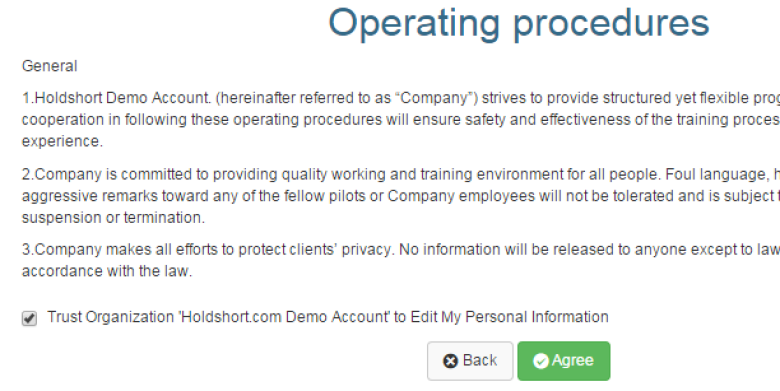
Note: There’s a check box on the bottom of the agreement page Trust Organization to Edit My Personal Information. This box allows the organization to edit your personal information including documents and certificates and to upload images and files. If you don’t want to trust the organization, uncheck this box.
